How To… | Change Your Phone Number – MFA
After setting up your Multi-Factor Authentication for the first time, it is possible to change your authentication method(s).
To change the phone number you have already registered. Follow the steps below.
- Visit https://lncn.ac/mwamicrosoft and sign in using your University email address (ending @lincoln.ac.uk) and University password.
- Approve your sign-in with your current MFA authentication method.
- Select “Update Info >” under the “Security Info” tile.
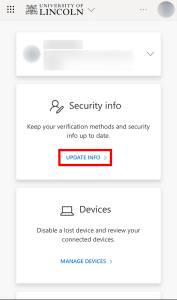
- To change your existing phone number, select “Change” in the “Phone” section.
- Select your country code from the drop-down menu (United Kingdom is +44).
- Enter your new phone number.
- Choose “Text me a code”, then click “Next”.
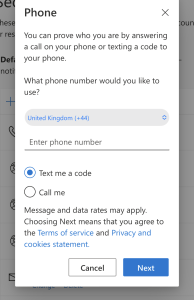
- A code will be sent to your new phone number.
- Enter the code when prompted to register your new phone number.