How To… | Log in
All students and staff have a username and password to access the University computers and online services.
On this page:
Here’s how to log in:
Students
- To log in on a PC, press and hold CTRL+ALT+DEL on your keyboard.
- Enter your 8-digit account ID number found on your ID Card.
- Enter your password. (If this is your first time logging in, take a look at our Getting Started guide).
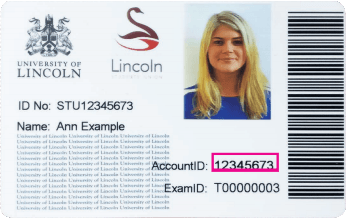
You can find your Student ID number on your Student ID Card you received when enrolling.
You can use these details to log in to many services, including Blackboard, the University Portal, the Library website and more.
Having Trouble?
If you’re having issues when logging in, try our Password Troubleshooter system
Access To Your Account
Upon completion of your course (not graduation), you will have a limited 3-month window to access your IT account and associated IT Services, such as Emails, Office 365, Blackboard, H: Drive Storage and more.
Please note that this does not apply to printing; as soon as you complete your course, you will be unable to print.
If you withdraw from your course or leave the University, your account will be disabled immediately.
When does this happen?
| If you finish your course in… | Account Disabled in… |
| June | September |
| January | April |
| September | December |
| Mid-Course (Withdrawal) | Immediately |
PLEASE NOTE: You will not be able to access your account after these dates.
Staff
- To log in on a PC, press and hold CTRL+ALT+DEL on your keyboard.
- Enter your Username (this is usually your first initial followed by your surname e.g. JBloggs).
- Enter your password. (If this is your first time logging in, take a look at our New Staff Access guide. Please Note: To access this, you will need to ask your line manager for the password).
Multi-Factor Authentication
Multi-Factor Authentication (MFA) is a way of confirming your identity with something you have (typically a phone). After entering your username and password, as usual, you can tap on a notification in a mobile app or receive a six-digit code via phone call or SMS text message to log in.
For more information on MFA, please click here
Having trouble logging in?
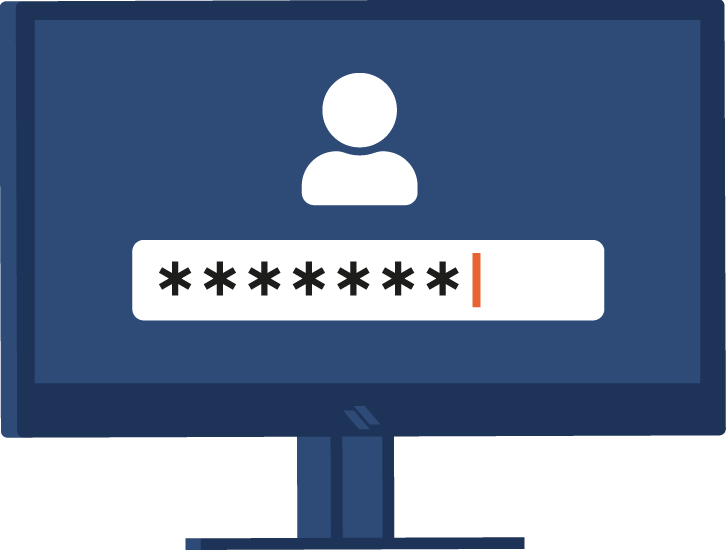
Having trouble logging into your account? Try our Password Troubleshooter system.
By answering a series of quick questions and following the steps, the Password Troubleshooter can guide you through the process of getting back into your account, changing your password or diagnosing issues with your login.
It can also help to prevent any future lockouts after changing or resetting your password by guiding you through some extra necessary steps, as well as helping you to set up Self-Service Password Resets if you haven’t done so already.
You can work through the troubleshooter at https://lncn.ac/passtroubles
You can also submit your responses once you have completed the form to help us spot any trends or common issues and hopefully improve on them in the future.