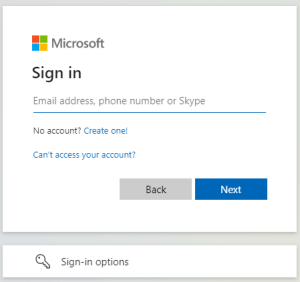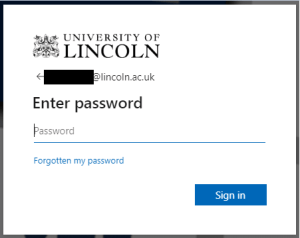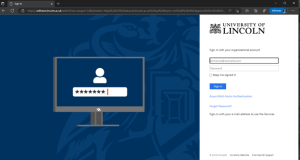Changes to Multi-Factor Authentication Login Process
As part of work to improve cyber security, ICT are making some minor changes to the login and multi-factor authentication (MFA) process on Monday, 9th January.
These changes are a necessary step to ensure the University complies with Microsoft’s updated security measures, which will be activated in February.
This will result in some small visual changes to the login process on University services, as well as a slight change to notifications received on the Microsoft Authenticator App when logging in.
Sign-In Process
When logging in to some University Microsoft services (such as Office 365), you will be presented with the below screen instead of the older ADFS version:
To sign in, enter your university email address as normal and click on ‘Next’.
You will notice that the pop-up that follows has the familiar University blue background but now just prompts you to enter your password:
Enter your password and click ‘Sign in’.
MFA Process (Authenticator App Number Matching)
As part of the sign-in process, you may have to go through MFA, which will be the same unless you use the Microsoft Authenticator App.
Users who have MFA set up to send a text message or call their phone will see no change to their MFA process, but for extra security and ease-of-use we highly recommend setting up the Microsoft Authenticator App. Follow our instructions on setting up MFA to do this.
If you use the Authenticator App, the new method will prompt for a 2-digit number to be entered, which (if it is a valid request) will match the number on your login window:

This means there is an extra (albeit quick) step for all users of the Authenticator App that helps to ensure accounts are better protected from external threats.
Please Note: The new number-matching service is incompatible with smartwatches, so please ensure you have the app installed on your mobile device/smartphone.
Non-Microsoft Login
Non-Microsoft services (such as Blackboard) will still use the familiar login process but with some updated branding, as seen here:
If you have any questions about the new look/MFA process, please get in touch with the ICT Service Desk for advice on 01522 88 6500 or by emailing ict@lincoln.ac.uk.