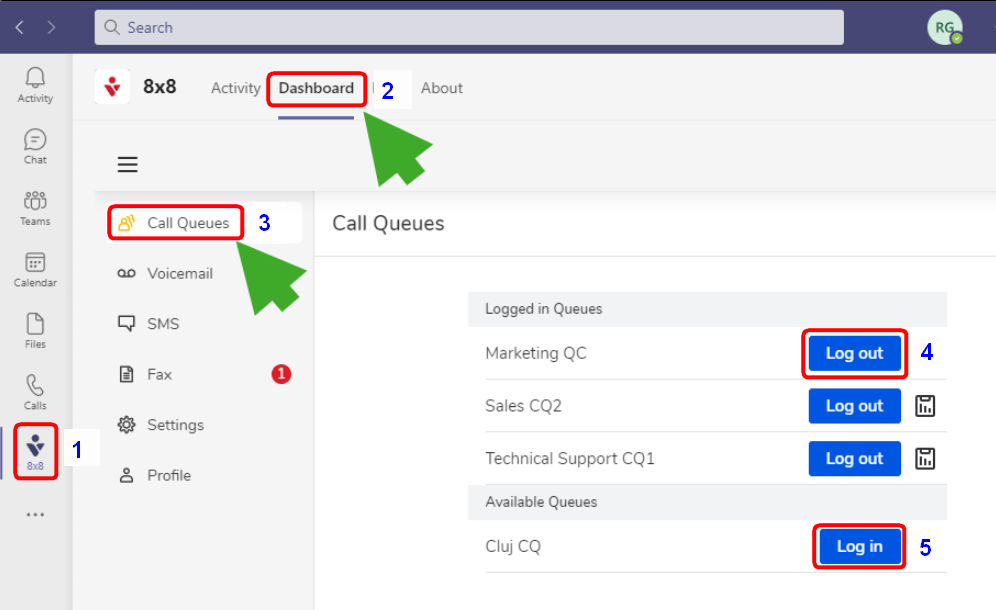How To… | Manage Call Queues
If you are a member of a Call Queue you will need to be able to login and logout of your Call Queues. Please follow the below steps to manage your Call Queue(s).
If you have the 8×8 Teams Plugin installed please scroll down to Manage my Call Queues. If not, please start with Install the 8×8 Teams Plugin.
Install the 8×8 Teams Plugin
To install the 8×8 Teams Plugin follow the below steps.
- Open Microsoft Teams.
- Locate and select the Apps tab on the left navigation bar (shown as 1 on the screenshot).
- In the Apps search bar type in 8×8 (shown as 2 on the screenshot).
- The Search results should show the 8×8 Plugin for Teams.
- Click on Install or Enable and allow the 8×8 Teams Plugin to complete.
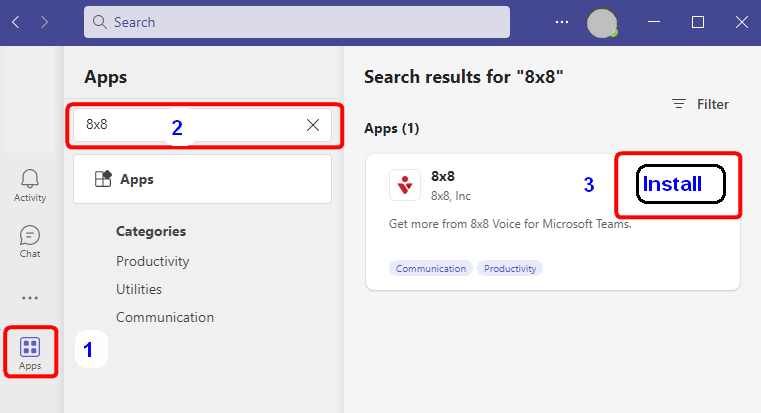
- Locate the 8×8 Plugin by clicking on the three dots … in the left navigation bar (1). Then type 8×8 in the search box (2). Then click on 8×8 (3).
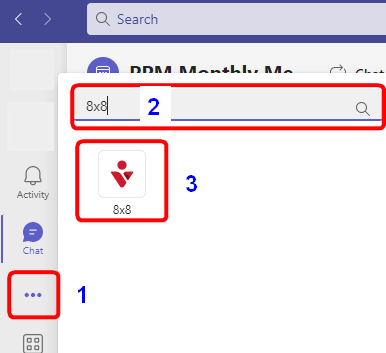
- You will be presented with the 8×8 Login prompt. Enter your University email address and press Continue.
- On the next login prompt, press the Login with Organisation button. You may be prompted to enter your University login credentials. Once completed the 8×8 landing screen will display in Teams.
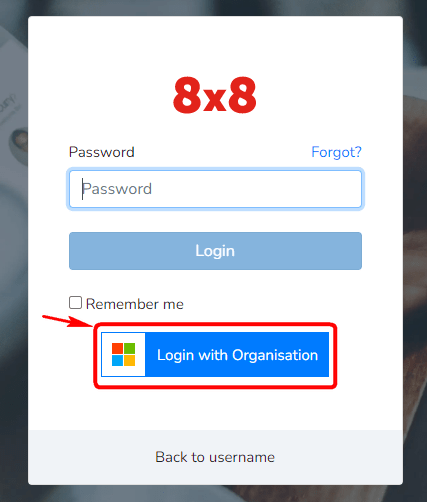
Manage my Call Queues
Please follow the below steps:
- Open Teams and navigate to the 8×8 tab (you may be prompted to sign in – press the Sign in via SSO button and enter your credentials if required.
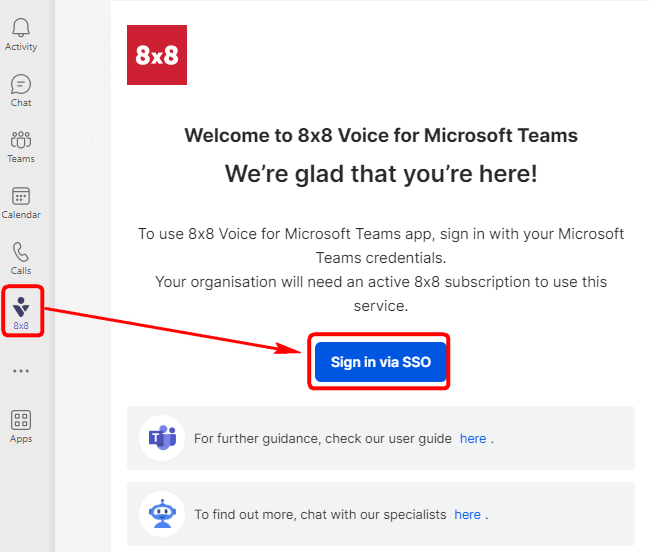
- Navigate to the Dashboard tab in the top navigation bar (2). Then select Call Queues tab from the left navigation pane in the 8×8 Plugin (3). You will see the Call Queues that you are a member of in the Call Queues window. To change your login status for a Call Queue press the Log in or Log out buttons as needed. If you are logged out of a Call Queue you will not receive any calls made to that number.