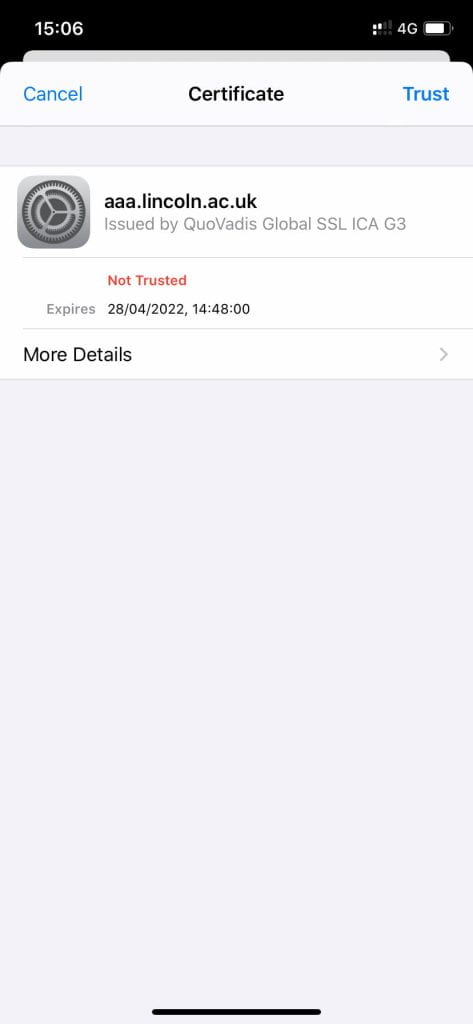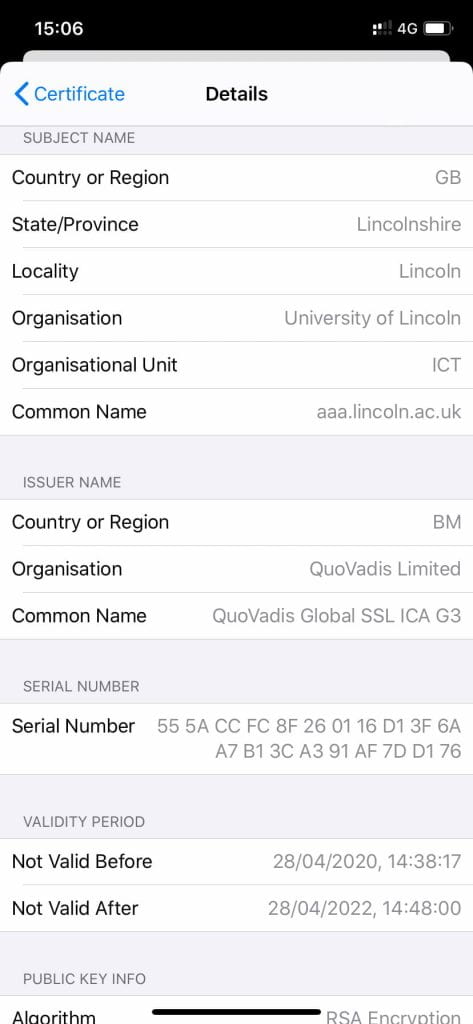How To… | Access University Wi-Fi
The University provides free unlimited Wi-Fi across campus.
If you are looking to connect to the network in Student Halls, please follow our How To… | Student Halls Network guide.
On this page:
Video Guide
Connecting to campus wi-fi
Connecting as a University visitor
Video Guide
Connecting to campus wi-fi
- To get started, go to the Wi-Fi settings on your device and select the “eduroam” network.
- Next, enter your username in the following format:
Staff
Jbloggs@lincoln.ac.uk (replacing “jbloggs” with your username)
Students
01234567@students.lincoln.ac.uk (replacing “01234567” with your student ID) - Enter your password. If your device asks you to trust the network, allow this. If you are using an older device, we may have to install some security certificates for you.
Once the device has connected, it will automatically log in to the network whenever you are on campus.
Please note: For Android devices, ensure the following are selected in their relevant drop-down menus:
- EAP Method – PEAP
- Phase-2 authentication – MSCHAPV2
- Certificate – Do not validate
- Domain – lincoln.ac.uk
- Anonymous Identity – Leave blank
- Use Device Mac Address – Checked (Not Use Random Mac Address)
Apple iPhone/iPad users may be faced with a certificate error saying the certificate is “not trusted” when connecting to Eduroam on campus.
The screenshots below show what this will look like. If the certificate details that you are faced with match those below then you should press the “Trust” button in the top right to accept this certificate to use the Eduroam wireless network.