How To… | Set Up Self-Service Password Reset
What is Self-Service Password Reset?
Normally, if you forget your password, or for some reason get locked out of your University account, you won’t be able to reset your password unless you call the Digital Services Service Desk to have them reset your password manually.
However, with some preparation and our Self-Service Password Reset tool, you will have the ability to change your password even if you forget it or are locked out!
The guide below covers the basics of setting up your account to use Self-Service Password Reset.
How to set up Self-Service Password Reset
- Go to sspr.lincoln.ac.uk
- Sign in with your University email and password.
- Click on the + Add Method button.
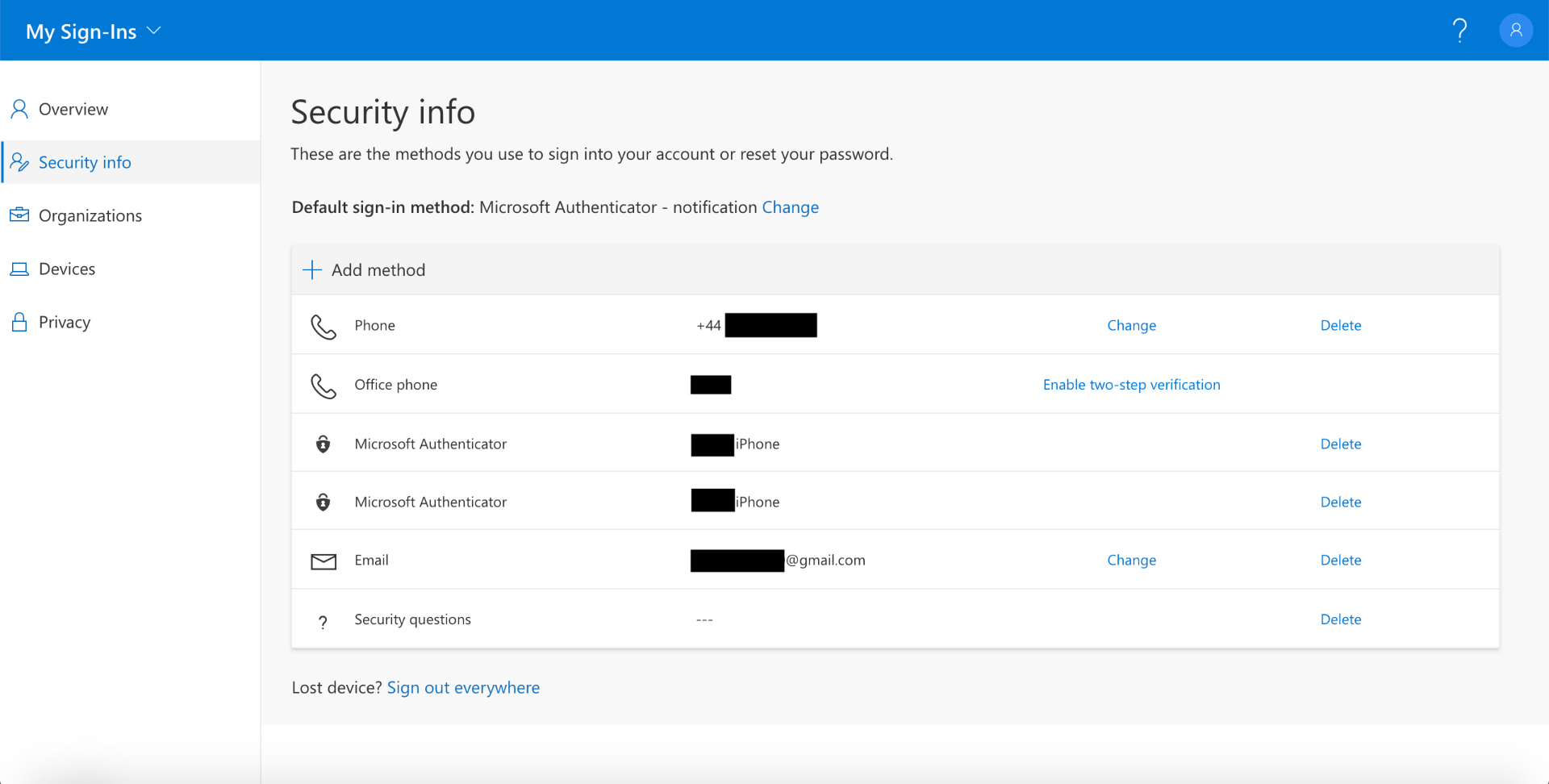
- Select the Email option from the drop-down menu, then type in your personal email address (this must be different from your University email).
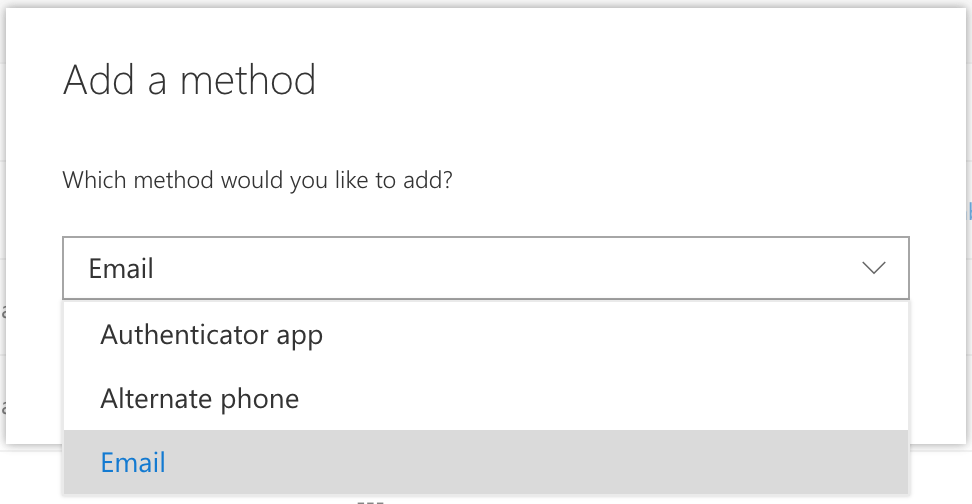
- You will receive a code at the email address you entered. Type the code into the box that appears. (If you do not receive the code, click on “Resend code”.)
You will now be able to use your email address to verify your identity in future and reset your password when necessary. You can also set up other methods of verification using the same process, including personal security questions. It is useful to have a back-up verification method available in case you cannot access one.
Remember: It is important that your password is updated on all devices used to access University services such as Wi-Fi and email. If you do not do this, you may be temporarily locked out of your account.