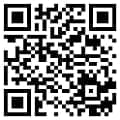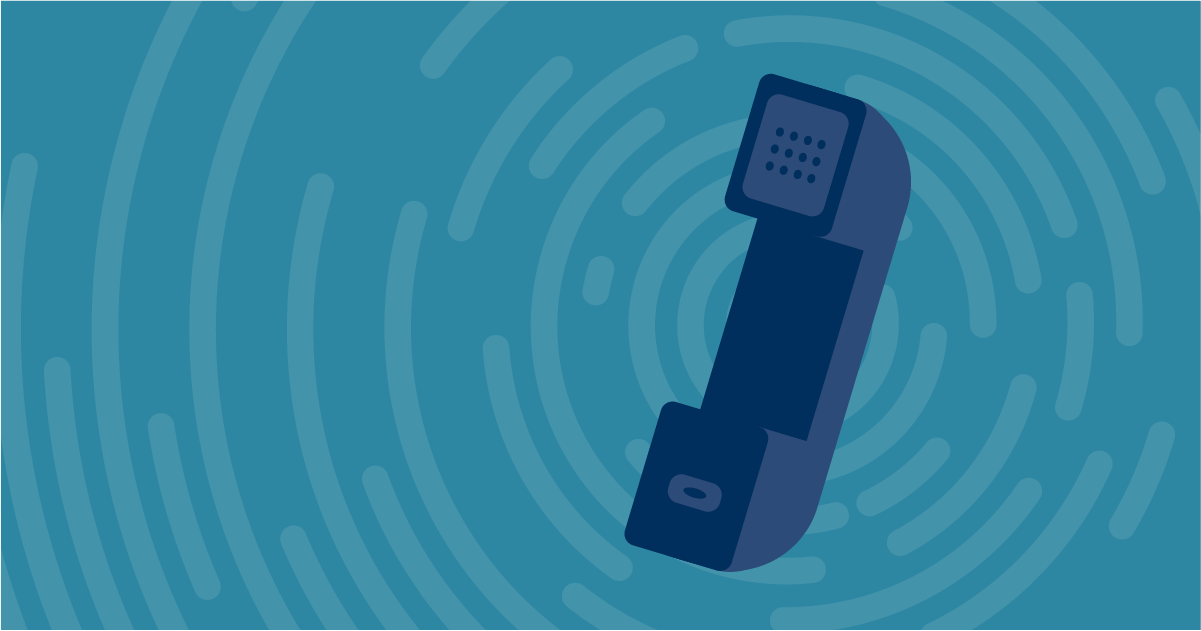Telephony
The University’s new telephony service will be a cloud-hosted solution comprised of two main components, namely 8×8 (the telephony service provider) and Microsoft Teams Voice (providing the user interface).
Microsoft Teams, with its telephony features enabled, will be the main user interface staff will use to make and receive telephone calls. Very similar to how Jabber is used today.
Staff will also be able to access voicemail and, where applicable, log in and out of call queues via a simple 8×8 plugin that is easily installed in the Teams app.
This page will have details on how staff can get started using the new telephony system with links to How-To Guides and other key information.
Getting Started
- Open Microsoft Teams – locate the Calls tab on the left navigation bar – you will see a typical telephone dial pad. Refer to the Teams Telephony How-To Guide for more details. There is also the help button which you will find on the bottom left of the navigation bar in Teams.

- Install the 8×8 Teams plugin – this will allow you to access voicemail and to log in and log out of Call Queues (if you are a member of a Call Queue). Follow the steps to Install the 8×8 Teams Plugin in this How-to Guide
- Optional – you can install Microsoft Teams on your Apple or Android mobile device – or use the QR code below.